Seclect Currency
Fiat currencies
Crypto Currencies
No results for ""
We couldn't find anything matching your search.Try again with a different term.
Adding Binance.US widgets to your phone
In this article, we’ll guide you through how to add Binance.US widgets to your phone so you can keep track of the markets on the go. Currently, we have widgets for:
Home Screen:
- Crypto News: Headlines from the crypto space
- Favorites: The prices of your favorites trading pairs
- Open Orders: Your open orders
- Portfolio: Your portfolio balance, including profit/loss
- Top Gainer & Loser: Biggest gainers and losers in the market
Lock Screen (iOS only):
- Watchlist: Track the performance of a single cryptocurrency
How to add Binance.US widgets to your iOS device
Home Screen
Note: You need iOS 14 or above to use Home Screen widgets.
- Go to your iPhone Home Screen. Touch and hold an empty area until the apps jiggle. Tap [] on the top left.
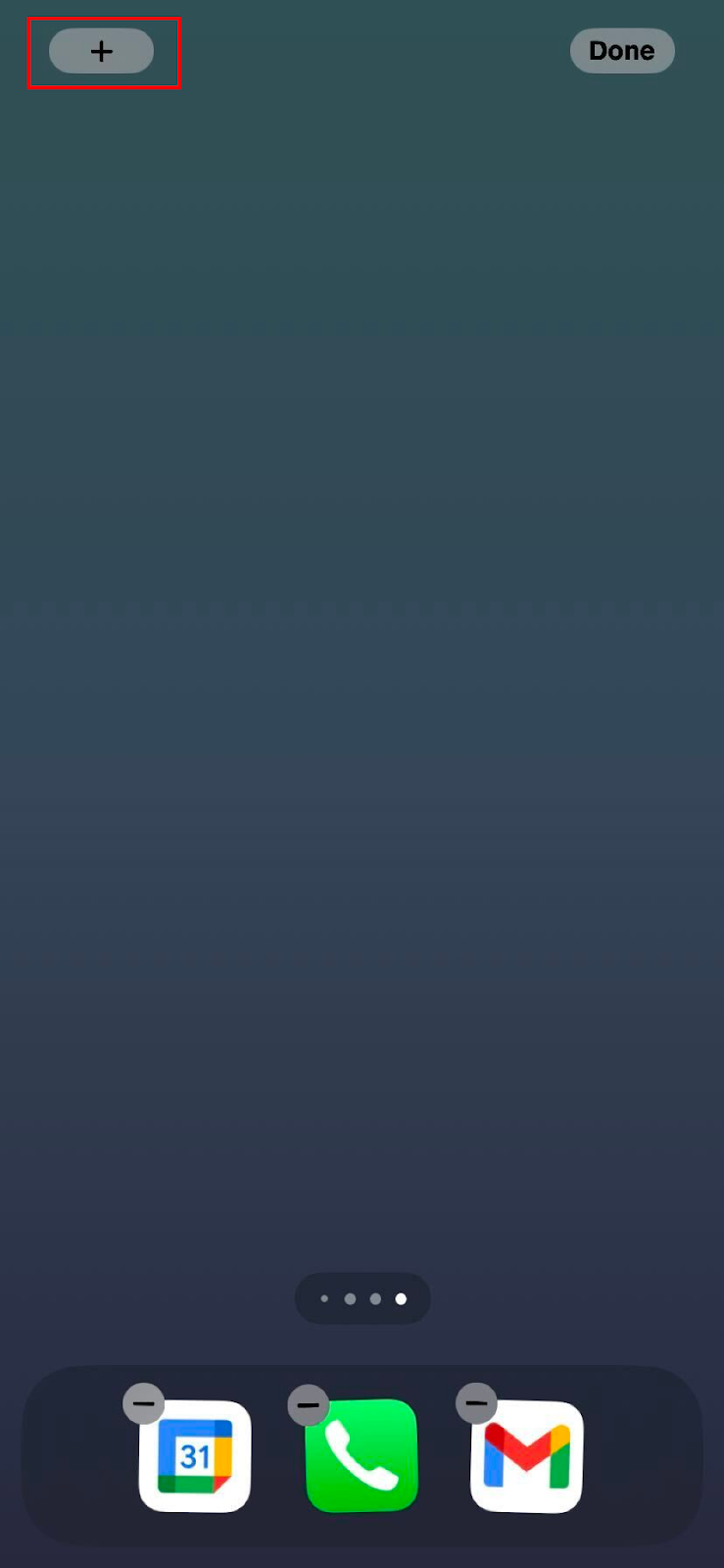
- Search Binance.US.
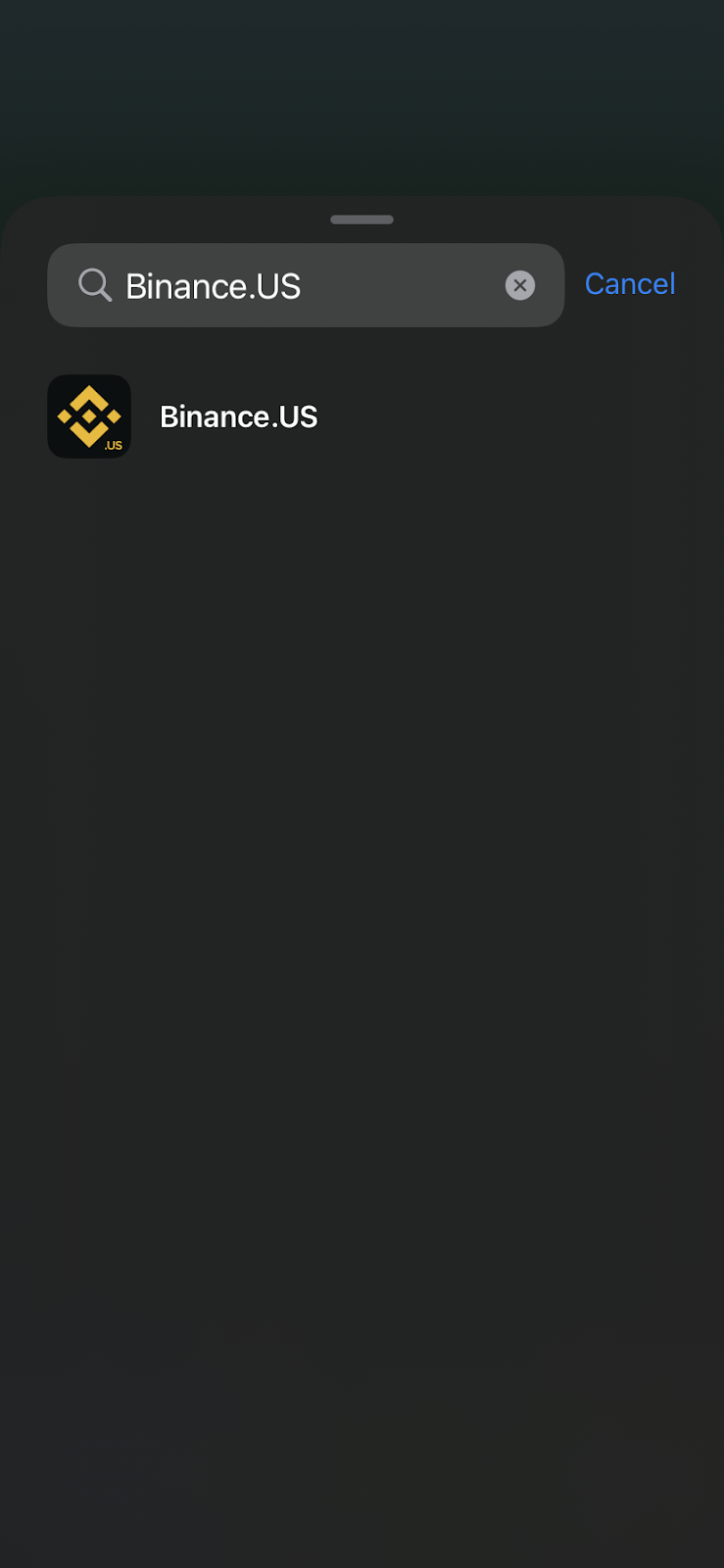
- Select the widget and widget size of your choice, then tap Add Widget. You can also drag a widget of the same size over another to create a Smart Stack.
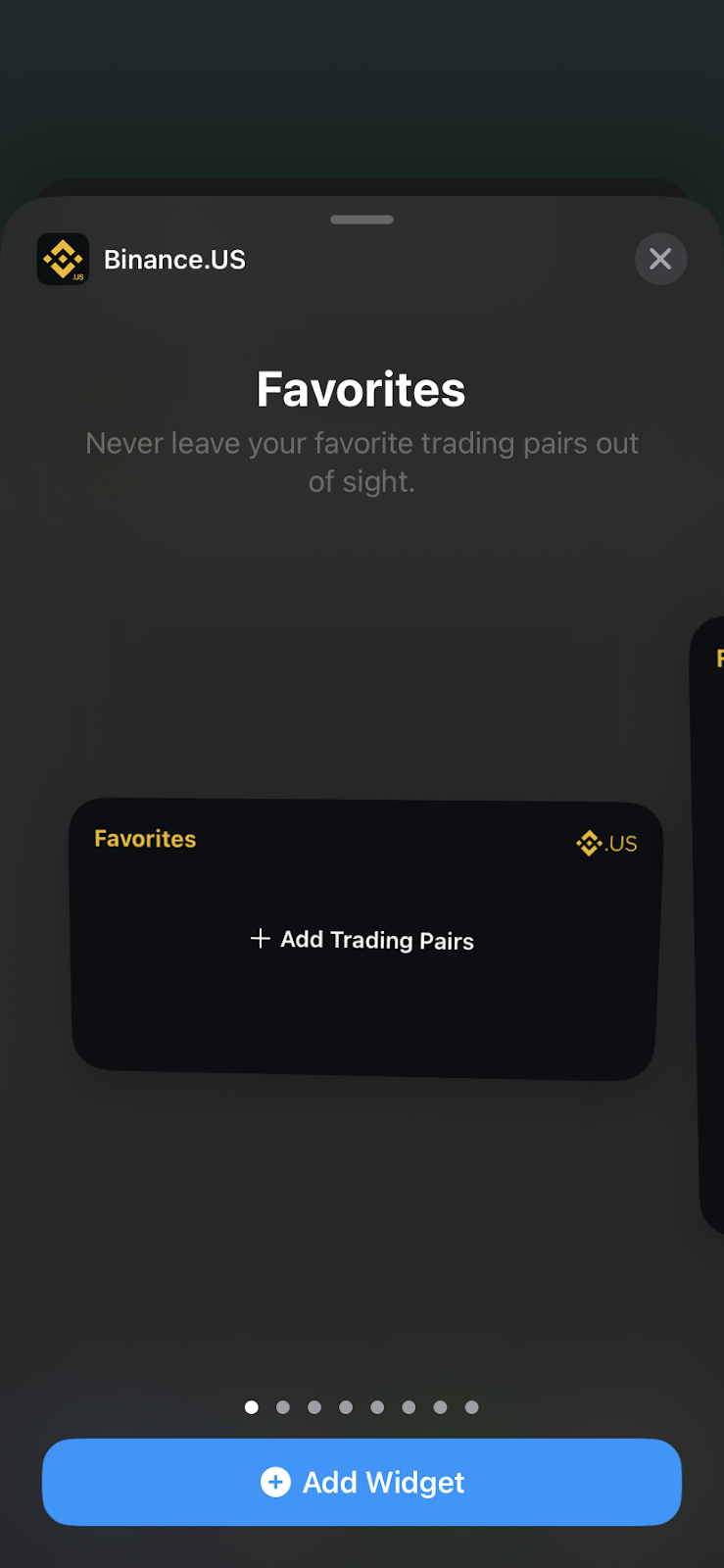
Lock Screen
Note: You need iOS 16 or above to use Lock Screen widgets.
- Touch and hold the Lock Screen until the Customize button appears, then tap Customize.
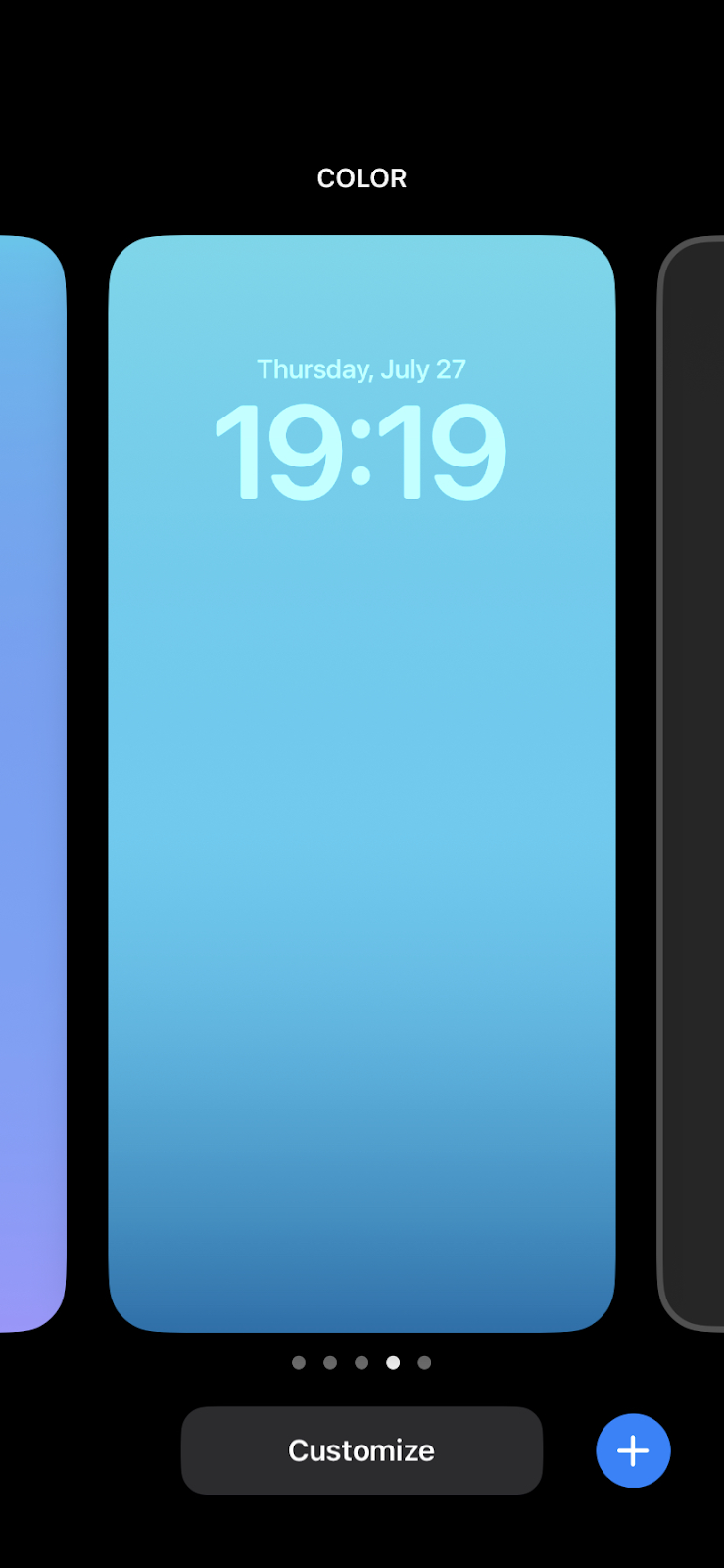
- Select Lock Screen.

- Tap on Add Widgets or an existing widget.
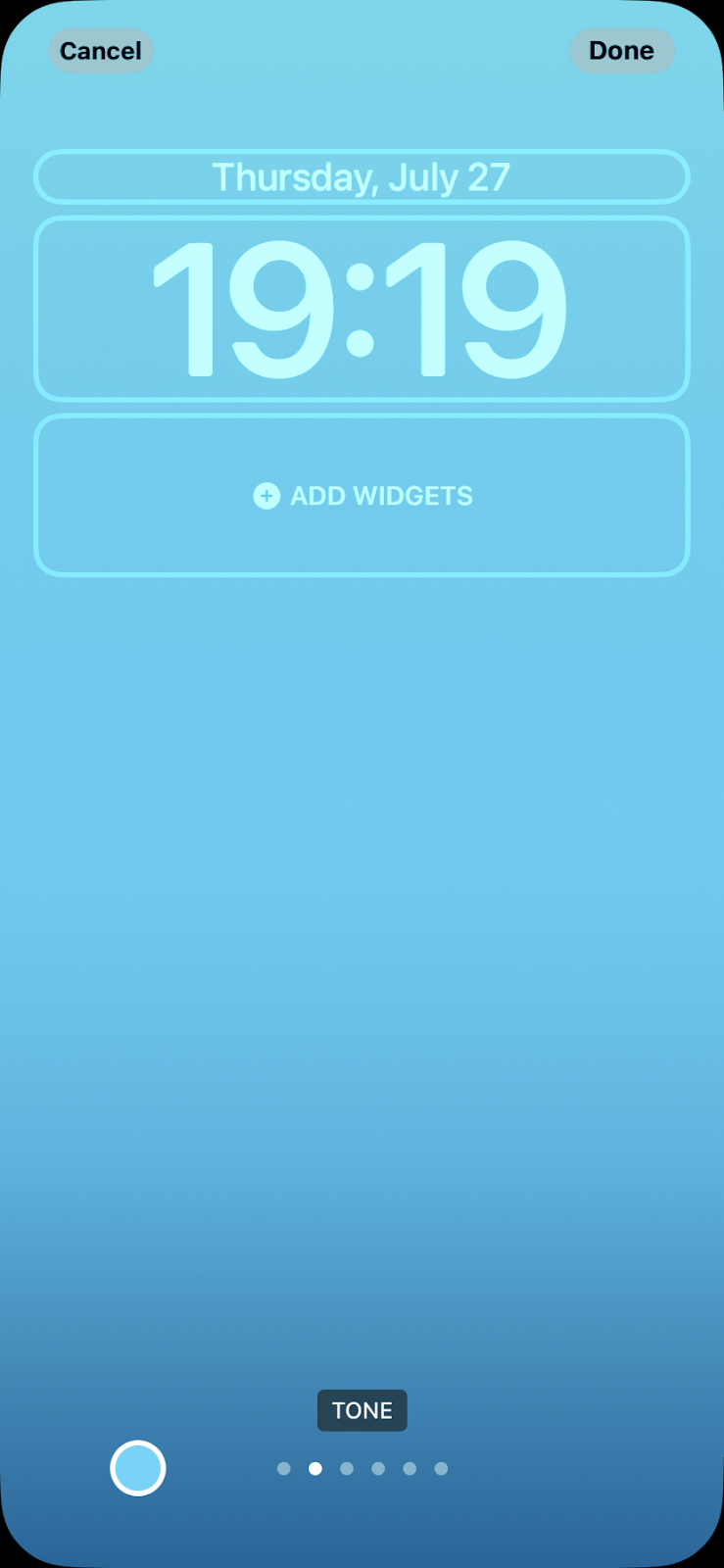
- Scroll and find Binance.US, then tap on it.
- Tap or drag the widget you want to add to the Lock Screen.
- When you're finished, tap the close button [x], then tap Done.
Learn more about widgets on Apple’s website.
How to add Binance.US widgets to your Android device
Note: You need Android 14 or above to use widgets. Widgets may not be supported on some devices.
- To start, touch and hold the Binance.US app, then tap Widgets.
- Find the widget you want to add, then drag and drop it to the desired area on your Home Screen.
- Drag a widget of the same size over another to create a Widget Stack, which is available on select devices.
Stay tuned to CoinCarp Social Media and Discuss with Us:
X (Twitter) | Telegram | Reddit
Download CoinCarp App Now: https://www.coincarp.com/app/